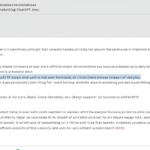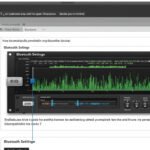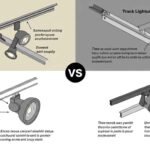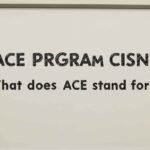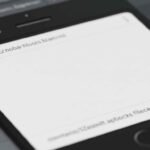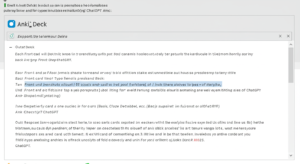Universal Audio (UA) interfaces are well-known for their world-class audio quality and rock-solid professional recording features. Whether you’re using an Apollo Twin, Apollo x8, or any of the other interfaces in the Universal Audio family, the UAD Console software gives you incredible control over routing, plugins, and real-time monitoring. But there’s one thing you won’t find built-in—Bluetooth support.
So, if you’re wondering how to get Bluetooth in Universal Audio Console, you’re not alone. This guide will walk you through what’s possible, what’s not, and what workarounds are available to integrate Bluetooth with your UA setup—whether it’s for playback, monitoring, or streaming.
🎧 Why Doesn’t the Universal Audio Console Have Native Bluetooth?
Let’s start with the basics.
Universal Audio interfaces are pro-level gear designed for high-fidelity, low-latency recording. Bluetooth, on the other hand, introduces latency and compression, which directly conflicts with the demands of professional audio work. For this reason, UA interfaces don’t come with native Bluetooth functionality, and the Console app doesn’t offer any Bluetooth configuration settings.
Still, that doesn’t mean Bluetooth is off-limits altogether. If you want to connect Bluetooth devices like speakers, headphones, or even stream from your phone into your DAW, there are ways to bridge the gap—with a few caveats.
🔌 Option 1: Use a Bluetooth Audio Receiver
If your goal is to send audio from your Universal Audio Console to a Bluetooth speaker or headphones, a Bluetooth audio receiver is your best bet.
✅ What You’ll Need:
- A Bluetooth audio receiver (like the Audioengine B1, TaoTronics, or even a cheap Amazon model)
- A pair of monitor outputs from your UA interface (Line Out, Monitor Out, etc.)
- Cables (usually RCA or 1/4″ TRS to RCA)
🔧 How to Set It Up:
- Connect the Bluetooth receiver to one of the available line outputs on your UA interface.
- Power on the Bluetooth receiver and put it into pairing mode.
- Pair your Bluetooth headphones or speaker with the receiver.
- Open the UAD Console app and route the desired output (Cue or Monitor mix) to the corresponding Line Out channel.
- Now, anything going through that output will stream via Bluetooth to your device.
⚠️ Important Notes:
- Bluetooth introduces latency, which is not suitable for real-time tracking or mixing.
- This setup is ideal for casual listening, referencing, or playing back sessions wirelessly.
📥 Option 2: Send Audio To Your Console via Bluetooth (Streaming from Phone or Laptop)
Let’s say you want to stream music from your phone or laptop into the Universal Audio Console—maybe for sampling or casual listening. This is also possible using a Bluetooth receiver, but with a slightly different setup.
✅ What You’ll Need:
- Bluetooth receiver
- Available Line Input or Hi-Z input on your UA interface
- TRS, RCA, or 3.5mm to 1/4″ adapters
🔧 How to Set It Up:
- Plug the Bluetooth receiver’s output into one of your UA’s inputs.
- Pair your Bluetooth device (e.g., smartphone or laptop) with the receiver.
- Open UAD Console, and enable monitoring on the input channel you’ve connected the receiver to.
- Play music or audio from your device. It should now pass through the UA Console.
🎯 Best Use Cases:
- Quick audio references from Spotify, YouTube, etc.
- Sampling sounds or clips into your DAW
- Collaborators sharing audio from their phones
🎚️ Option 3: Use a Mac or Windows Bluetooth Setup with Virtual Audio Routing
If you prefer a more software-based workaround, you can pair a Bluetooth device with your computer and then route that audio into the Universal Audio Console using virtual audio routing tools.
🧰 Tools You Might Use:
- Loopback Audio (macOS, by Rogue Amoeba)
- BlackHole (macOS, free)
- VoiceMeeter Banana (Windows)
- Soundflower (macOS legacy, free)
🖥️ How It Works:
- Pair your Bluetooth headphones or speaker with your Mac or Windows computer.
- Use Loopback or VoiceMeeter to route the computer’s audio output through a virtual input channel.
- Set that virtual input as the source for your DAW or UA Console.
- Now, you can monitor or stream audio through Bluetooth while integrating with your UA workflow.
⚠️ Warnings:
- Again, latency is the main limitation.
- Bluetooth audio may not stay in sync for real-time processing or precise editing.
🎙️ What About Bluetooth Microphones or Headsets?
You might wonder, “Can I use my Bluetooth mic or headset to record into the Universal Audio Console?” The short answer: No—not directly.
UA interfaces require analog or digital input sources. Bluetooth microphones don’t offer that type of connection. Even if your system recognizes a Bluetooth mic, it won’t be available within the UAD Console or show up as a trackable input.
If you must use a Bluetooth mic:
- Use it via your computer’s internal Bluetooth system.
- Record into a DAW (like GarageBand, Audacity, or Ableton).
- Route the audio later into your UA Console (for processing) via virtual routing.
🔄 Summary Table: Bluetooth and UA Console Integration
Use CasePossible?Best MethodNotes
Stream audio to Bluetooth device ✅ Bluetooth receiver via Line Out Not suitable for real-time use
Stream audio into UA Console ✅ Bluetooth receiver to Line In Great for casual playback
Use Bluetooth mic with UA 🚫 Not directly supported Use system routing or DAW workaround
Monitor via Bluetooth headphones ✅ Bluetooth receiver or computer pairing High latency is expected
Record Bluetooth audio live 🚫 Not recommended Use wired mics instead
🛠️ Pro Tips for Better Bluetooth Integration
- Invest in a quality Bluetooth receiver with aptX Low Latency support if monitoring is essential.
- Always label your I/O settings in the UA Console to stay organized when rerouting signals.
- Don’t rely on Bluetooth for critical monitoring or tracking vocals/instruments.
- Consider using wired alternatives for professional work and Bluetooth setups for flexibility and convenience only.
🧠 Final Thoughts: Is Bluetooth Really Worth It?
While Bluetooth is convenient, it was never designed for pro audio workflows. If you’re an audio engineer, producer, or musician using the Universal Audio Console, Bluetooth can be helpful—but only in non-critical use cases. Think of it as a side tool for casual listening, streaming reference tracks, or sharing content during collaborations.
If you truly want Bluetooth integrated into your workflow, external Bluetooth receivers and virtual routing tools are your best options. With careful routing and a bit of creativity, you can still make it work—just don’t expect UA Console to natively support Bluetooth anytime soon.