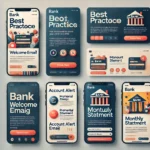iPhones are known for their sleek design, powerful performance and seamless user experience. However, like all electronic devices, their batteries degrade over time. If your iPhone’s battery life isn’t what it used to be it might be time for a replacement. This comprehensive guide will walk you through the process of replacing your iPhone battery making it user-friendly and easy to follow.
Why Replace Your iPhone Battery?
Before diving into the replacement process it’s essential to understand why replacing your iPhone battery might be necessary. Over time iPhone batteries lose their ability to hold a charge. This can result in:
- Shorter battery life: Your phone may need charging more frequently.
- Unexpected shutdowns: The phone might turn off even when the battery level is high.
- Performance issues: Slower processing speeds and lagging applications can occur.
Replacing the battery can rejuvenate your iPhone making it feel like new again.
Preparation: What You’ll Need
Before starting gather the following tools and materials:
- Replacement Battery: Make sure it’s compatible with your iPhone model.
- Pentalobe Screwdriver: To remove the screws near the charging port.
- Phillips #000 Screwdriver: For internal screws.
- Spudger or Plastic Pry Tool: To open the device without damaging it.
- Suction Cup: To lift the screen.
- Tweezers: For handling small components.
- Adhesive Strips: To secure the new battery.
- iFixit Toolkit or Similar: Optional but helpful.
Ensure your work area is clean, well-lit and static-free to avoid damaging sensitive components.
Step-by-Step Battery Replacement Guide
Backup Your iPhone
Before you begin, backup your iPhone to avoid losing any data. You can back up via iCloud or connect your iPhone to a computer and use iTunes.
Power Off Your iPhone
Hold the power button and slide to power off your device. This step is crucial to prevent any electrical issues during the replacement process.
Remove the Pentalobe Screws
Use the pentalobe screwdriver to remove the two screws located on either side of the charging port at the bottom of the iPhone.
Lift the Screen
Place the suction cup just above the home button and gently pull up to create a small gap. Use the spudger or plastic pry tool to carefully work around the edges loosening the screen. Be cautious to avoid damaging the display cables attached to the phone.
Disconnect the Battery
Once the screen is lifted locate the battery connector and use the spudger to disconnect it. This step ensures there is no power running through the device while you work on it.
Remove the Old Battery
Depending on your iPhone model there may be adhesive strips securing the battery. Carefully pull these strips out or use the spudger to pry the battery loose. Avoid puncturing the battery as it can be dangerous.
Install the New Battery
Place the new battery into the iPhone ensuring it fits snugly. Reconnect the battery connector to the logic board. If the replacement battery comes with adhesive strips use them to secure it in place.
Reassemble Your iPhone
Carefully align the screen and press it back into place. Replace the pentalobe screws near the charging port. Ensure everything is securely fastened.
Power On and Test
Power on your iPhone and check if it recognizes the new battery. Ensure everything is functioning correctly including the touchscreen and other components.
Tips and Precautions
- Handle with care: iPhones are delicate devices. Handle all components gently.
- Avoid static electricity: Work in a static-free environment to prevent damage to sensitive parts.
- Use the right tools: Using inappropriate tools can cause damage to your iPhone.
- Follow instructions: Carefully follow each step to avoid mistakes.
When to Seek Professional Help
While replacing an iPhone battery is a feasible DIY task it’s not without risks. If you’re unsure or uncomfortable performing the replacement, consider seeking professional help. Apple’s official repair services or authorized service providers can replace the battery for a fee ensuring it’s done correctly and safely.
Benefits of Replacing Your iPhone Battery
Replacing your iPhone battery can offer several benefits:
- Improved Battery Life: Experience longer battery life and reduced need for frequent charging.
- Enhanced Performance: A new battery can improve the overall performance of your iPhone.
- Cost-Effective: Replacing the battery is more affordable than purchasing a new phone.
- Eco-Friendly: Extending the life of your iPhone reduces electronic waste.
Conclusion
Click here to learn how replacing your iPhone battery can breathe new life into your device, improving performance and battery life. With the right tools and a bit of patience, you can successfully replace the battery yourself. However, if you’re not confident in your ability to perform the replacement, seeking professional help is always a good option. By following this step-by-step guide, you’ll be well on your way to enjoying a rejuvenated iPhone.