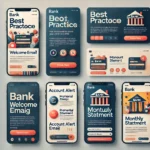In today’s digital age smartphones have become an essential part of our daily lives. Among the various brands available Apple’s iPhone stands out for its quality and design. However like any other electronic device iPhones are prone to damage particularly to their screens. Whether due to accidental drops pressure or other mishaps, screen damage is a common issue for iPhone users. Fortunately screen replacement is a viable solution to restore the functionality and aesthetics of your device. This article delves into comprehensive and user-friendly techniques for replacing screens on various iPhone models.
Understanding iPhone Screen Components
Before diving into the replacement techniques it’s essential to understand the primary components of an iPhone screen. An iPhone screen consists of three main parts:
- Glass Panel: The outermost layer protecting the internal components.
- Digitizer: A layer beneath the glass that senses touch.
- LCD/OLED Display: The actual display unit that shows images and videos.
Why You Might Need a Screen Replacement
Several factors can necessitate a screen replacement:
- Cracks and Shatters: The most common issue often caused by drops.
- Unresponsive Touchscreen: If the digitizer is damaged touch functionality may be impaired.
- Display Issues: Lines dead pixels or discoloration indicate LCD or OLED damage.
- Water Damage: Even though recent iPhone models are water-resistant, prolonged exposure can still cause screen issues.
Preparing for Screen Replacement
Tools and Materials Needed
Before starting the replacement process gather the necessary tools and materials. These typically include:
- Replacement Screen: Ensure it’s compatible with your iPhone model.
- Pentalobe Screwdriver: For opening the iPhone casing.
- Phillips Screwdriver: For internal screws.
- Plastic Pry Tools: To safely open the casing.
- Suction Cup: To lift the screen away from the body.
- Tweezers: For handling small components.
- Adhesive Strips: For securing the new screen.
- Anti-Static Wrist Strap: To prevent static damage to components.
Safety Precautions
- Power Off the Device: Always turn off your iPhone before starting the replacement.
- Work in a Clean Environment: A clean static-free workspace minimizes the risk of dust and static electricity.
- Be Gentle: iPhone components are delicate; handle them with care.
Screen Replacement Techniques by iPhone Models
iPhone 6/6S/6 Plus/6S Plus
- Removing the Screws: Use the pentalobe screwdriver to remove the two screws near the charging port.
- Opening the Screen: Use the suction cup near the home button to lift the screen gently. Use a plastic pry tool to separate the screen from the body.
- Disconnecting the Battery: Remove the metal bracket covering the battery connector and disconnect it.
- Disconnecting the Screen Cables: Unscrew the metal plate covering the screen cables and disconnect them.
- Replacing the Screen: Attach the new screen by connecting the cables securing the metal plate and reconnecting the battery.
- Closing the iPhone: Align the new screen with the body, press it down gently and replace the screws near the charging port.
iPhone 7/7 Plus
- Removing the Screws: Use the pentalobe screwdriver to remove the two screws near the charging port.
- Opening the Screen: Use a suction cup and pry tool to lift and separate the screen. Be cautious of the water-resistant adhesive.
- Disconnecting the Battery: Remove the bracket and disconnect the battery.
- Disconnecting the Screen Cables: Remove the metal shield covering the screen cables and disconnect them.
- Replacing the Screen: Attach the new screen by connecting the cables and securing the shield. Reconnect the battery.
- Closing the iPhone: Align and press down the new screen ensuring the adhesive is intact and replace the screws.
iPhone 8/8 Plus
- Removing the Screws: Use the pentalobe screwdriver to remove the screws near the charging port.
- Opening the Screen: Use a suction cup and pry tool to lift the screen. Be mindful of the adhesive.
- Disconnecting the Battery: Remove the bracket and disconnect the battery.
- Disconnecting the Screen Cables: Remove the metal shield and disconnect the screen cables.
- Replacing the Screen: Attach the new screen, connect the cables, secure the shield and reconnect the battery.
- Closing the iPhone: Align the new screen, press down gently and replace the screws near the charging port.
iPhone X/XS/XS Max/XR
- Removing the Screws: Use the pentalobe screwdriver to remove the screws near the charging port.
- Opening the Screen: Use a suction cup and pry tool to lift the screen. These models have stronger adhesive so be patient.
- Disconnecting the Battery: Remove the metal bracket and disconnect the battery.
- Disconnecting the Screen Cables: Remove the metal shield and disconnect the screen cables.
- Replacing the Screen: Attach the new screen by connecting the cables securing the shield and reconnecting the battery.
- Closing the iPhone: Align and press down the new screen ensuring the adhesive is intact and replace the screws.
iPhone 11/11 Pro/11 Pro Max
- Removing the Screws: Use the pentalobe screwdriver to remove the screws near the charging port.
- Opening the Screen: Use a suction cup and pry tool to lift the screen. These models also have strong adhesive.
- Disconnecting the Battery: Remove the metal bracket and disconnect the battery.
- Disconnecting the Screen Cables: Remove the metal shield and disconnect the screen cables.
- Replacing the Screen: Attach the new screen by connecting the cables securing the shield and reconnecting the battery.
- Closing the iPhone: Align and press down the new screen ensuring the adhesive is intact and replace the screws.
iPhone 12/12 Mini/12 Pro/12 Pro Max
- Removing the Screws: Use the pentalobe screwdriver to remove the screws near the charging port.
- Opening the Screen: Use a suction cup and pry tool to lift the screen. The adhesive is strong so be careful.
- Disconnecting the Battery: Remove the metal bracket and disconnect the battery.
- Disconnecting the Screen Cables: Remove the metal shield and disconnect the screen cables.
- Replacing the Screen: Attach the new screen by connecting the cables securing the shield and reconnecting the battery.
- Closing the iPhone: Align and press down the new screen ensuring the adhesive is intact and replace the screws.
iPhone 13/13 Mini/13 Pro/13 Pro Max
- Removing the Screws: Use the pentalobe screwdriver to remove the screws near the charging port.
- Opening the Screen: Use a suction cup and pry tool to lift the screen. The adhesive is quite strong.
- Disconnecting the Battery: Remove the metal bracket and disconnect the battery.
- Disconnecting the Screen Cables: Remove the metal shield and disconnect the screen cables.
- Replacing the Screen: Attach the new screen by connecting the cables securing the shield and reconnecting the battery.
- Closing the iPhone: Align and press down the new screen ensuring the adhesive is intact and replace the screws.
Tips for a Successful Screen Replacement
- Follow Instructions Carefully: Each step is crucial; skipping any can result in improper installation.
- Keep Track of Screws: Use a magnetic mat or small containers to keep screws organized.
- Test Before Sealing: After connecting the new screen power on the device to check functionality before sealing it back.
- Be Patient: Rushing can lead to mistakes or damage.
Professional Help
While DIY screen replacement can save money it’s not for everyone. If you’re unsure about the process, consider professional help. Apple stores and authorized service providers offer screen replacement services often with a warranty.
Conclusion
Visit my website for expert guides and tips on iPhone maintenance and repairs. Screen replacement for iPhone models can be a rewarding DIY project but it requires careful attention to detail and the right tools. By following the outlined steps you can successfully replace a damaged screen and extend the life of your device. Whether you choose to do it yourself or seek professional help understanding the process empowers you to make informed decisions about your iPhone’s maintenance and repair.